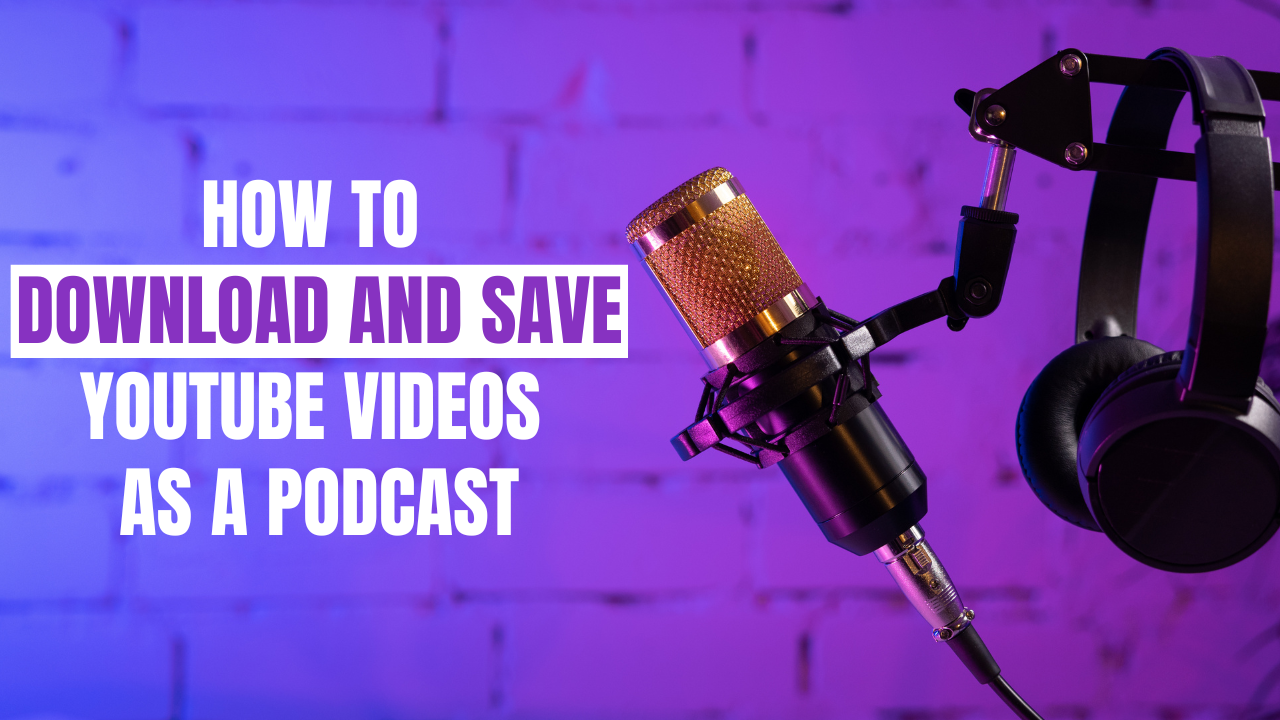Sometimes you want to enjoy your favourite YouTube videos as audio podcasts, allowing you to listen to them on the go or save data by downloading them in advance. The good news is you can do this with some extra effort. But how can you convert a YouTube video into an audio file?
In this article, we will explore three techniques for downloading YouTube videos as podcasts:
- Method 1: Download YouTube Videos as Podcasts using 4K YouTube to MP3
- Method 2: Download YouTube Videos as Podcasts on Android using 4K Video Downloader
- Method 2: Download YouTube Videos as Podcasts using VEED
Why Convert YouTube Videos to Podcasts?
Converting YouTube videos to podcasts offers several benefits:
Benefits of converting YouTube videos to podcasts
- Convenience for on-the-go listening
Podcasts allow you to listen to your favourite content while commuting, exercising, or performing other activities. - Saving data by downloading in advance
Downloading YouTube videos as podcasts enable you to save data by downloading the content when you have a stable internet connection and consuming it offline later. - Avoiding buffering issues
With podcasts, you don’t have to worry about buffering or interruptions due to slow internet speeds. - Sharing and embedding podcasts
Converting YouTube videos to podcasts makes it easier to share your favourite content with others and embed it on websites or blogs.
Method 1: Download YouTube Videos as Podcasts using 4K YouTube to MP3
Step-by-step guide on using 4K YouTube to MP3
- Download and install the 4K YouTube to MP3 app
Visit the official website of 4K Download and download the 4K YouTube to MP3 app for free. Install the application on your computer following the instructions provided. - Copy the YouTube video URL
Go to YouTube and find the video you want to convert to an audio podcast. Copy the link to the video from the address bar of your browser. - Paste the YouTube video URL into the app
Launch the 4K YouTube to MP3 app. Click on the “Paste Link” button in the app, and it will automatically paste the YouTube video URL. - Choose audio format and quality
After pasting the video URL, you can convert the audio format (from M4A to MP3 or OGG) and the desired audio quality. - Convert YouTube video to an audio podcast
After you’ve chosen your audio design and quality, click the “Download” button to begin the converting process. The app will process the video and convert it into an audio file. - Play the audio file on your computer
Once the conversion is complete, you can play the downloaded audio file on your computer using a media player or any other audio software you choose.
Method 2: Download YouTube Videos as Podcasts on Android using 4K Video Downloader
4K Video Downloader is a popular tool for downloading videos from various sources, including YouTube. It is an Android app allowing you to download YouTube videos and save them as podcasts directly on your Android smartphone.
Step-by-step guide on using 4K Video Downloader
- Launch 4K Video Downloader for Android
Install the 4K Video Downloader software from the Google Play Store on your Android smartphone. Launch the app once you’ve installed it. - Copy the YouTube video URL from the browser
Initiate the YouTube app or website and search for the video you want to download. Copy the clip URL from the browser’s address bar. - Input the URL in the 4K Video Downloader app
Tap the “Paste URL” option in the 4K Video Downloader app. The app will automatically fetch the video details from the copied link. - Select the audio format and quality
After pasting the video URL, you can choose the audio format (MP3, M4A, or OGG) and select the desired audio quality for the podcast. - Download and play the audio podcast
To begin the downloading sequence, click the “Download” button. Once the download is done, you can play the audio podcast using any media player app on your Android smartphone.
Method 3: Download YouTube Videos as Podcasts using VEED
VEED is a comprehensive online video editor with various features, including a magic cutter, audio joiner, and MP3 converter. With VEED, you can effortlessly edit your videos and add subtitles, effects, and transitions. Additionally, it provides options to merge multiple audio files and convert videos to various formats.
Step-by-step guide on using VEED to download YouTube videos as podcasts
To download YouTube videos as podcasts using VEED, follow these steps:
- Visit the VEED website
Go to the official VEED website at veed.io. - Access the Video Downloader
Navigate to the “Tools” section on the VEED website and click on the “Video Downloader” tool. - Paste the YouTube video URL
Copy the link of the YouTube clip you want to download as a podcast and paste it into the VEED Video Downloader. - Initiate the download
To start the download, click the “Download” box. VEED will retrieve the video from the provided URL and prepare it for download. - Convert the video to an audio podcast
Once you’ve downloaded the video, you can use VEED’s MP3 converter to convert the video file. Open the downloaded video in the VEED editor and select the “Export” option. Choose the MP3 format to convert the video to an audio podcast. - Save the audio podcast
After choosing the MP3 format, click the “Export” button to save the audio podcast to your device. Choose a destination folder and provide a name for the file.
Final Thoughts
In conclusion, downloading and converting YouTube videos into audio podcasts opens up a world of possibilities for enjoying your favourite content offline. We discussed three methods for downloading YouTube videos as podcasts: 4K YouTube to MP3, 4K Video Downloader on Android and VEED.
Following the steps above and utilizing the recommended tools, you can enjoy YouTube content offline, whether on the move or prefer an audio-only experience.
Take advantage of the convenience and benefits of saving YouTube videos as podcasts.