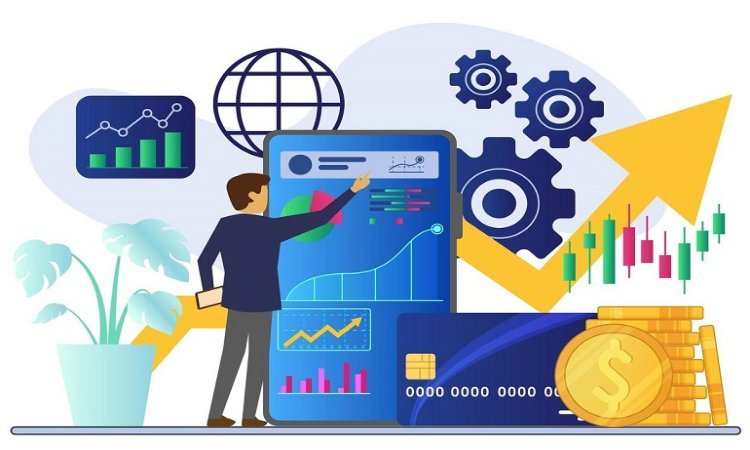Digital photographs have become one of the best ways to capture and share our precious moments forever. There are several image file formats in which you can save your photos, JPEG is the most common one. However, sometimes you may encounter issues when your JPEG image quality degrades, compromising the photo details. When you encounter such noise issues in your photos, don’t lose hope. Luckily, you can apply some JPEG noise reduction methods to fix your damaged photos.
This ultimate guide to reduce noise in photos explores some best and easy approaches to help you learn how to fix your photos while maintaining their quality and clarity.
What Causes Noise in JPEG Photos?
Noise in JPEG photos is often caused due to following factors:
- High ISO Settings: Increasing ISO sensitivity amplifies the camera sensor’s ability to capture light. However, this amplification can also create unwanted noise in your photos.
- Low-Light Conditions: Poor lighting configures cameras to use higher ISO settings or longer exposure times, which results in increasing the likelihood of noise.
- Compression Artifacts: JPEG compression reduces file size but can introduce noise and artefacts due to its lossy nature.
- Long Exposure Times: Longer shutter speeds can accumulate noise, especially thermal noise from the sensor.
Types of Noises in JPEG Images
There are two main types of noise in digital photos:
- Luminance Noise: Appears as grainy texture and affects the brightness of pixels. It’s less obtrusive and can sometimes add a film-like character to photos.
- Chrominance Noise: Appears as colour speckles, often in shadow areas or skin tones. It’s more visually distracting and typically requires targeted correction.
How to Reduce Noise in JPEG Photos?
In this part of the blog, we’ll discuss various methods, including built-in device settings or noise reduction software, which you can try to reduce noise in photos:
Use Optimal Camera Settings:
- Lower ISO Settings: Keep ISO as low as possible. Start with ISO 100 or 200 and increase only if necessary.
- Proper Exposure: Make sure the image is captured in a well-exposed environment. Underexposed photos often amplify noise when brightened in post-processing.
- Enable In-Camera Noise Reduction: Most cameras offer in-camera noise reduction for JPEGs, especially for high-ISO and long-exposure photos.
- Luminance Noise Reduction: Adjust the luminance noise slider carefully. Overuse can destroy image quality and blur out fine details in photos.
Try Noise Reduction Software:
If the above manual approaches to reduce noise in JPEG photos get failed, you can use the below-given specialized software for noise reduction without sacrificing image quality:
- Adobe Lightroom: Provides built-in Noise Reduction panel with controls for luminance and colour noise. It allows for selective adjustments to specific areas.
- Adobe Photoshop: Offers advanced filters like “Reduce Noise” and more control over layers and masking.
- Dedicated Tools: Some photo editor tools like DxO PhotoLab and Noise Ninja are specifically designed for noise reduction and often use AI-based algorithms to provide desired results.
Use Third-Party JPEG Repair Software to Fix Damaged Photos
What if your JPEG photos remain damaged even after applying JPEG noise reduction techniques? You can use a photo repair software like Stellar Repair for Photo to fix your damaged JPEG photos. This all-in-one repair tool supports repairing of photos corrupt or damaged due to multiple reasons, including corrupt header, invalid image file structure, missing SOS marker, and many more.
Not only JPEG, you can use this photo repair software to fix damaged image files of several formats such as GIF, PNG, TIFF, BMP, etc. It also supports repairing of RAW file formats captured from popular cameras brands. You can use this tool to repair photos saved on multiple internal or external storage devices, like HDDs, SSDs, USB flash drives, memory sticks, SD cards, etc.
3-Steps to Repair JPEG Photos Using Stellar Repair for Photo Software:
Step 1: Download and install the Stellar Repair for Photo software on your Windows PC/Mac. Launch the software and from the homage, click the Add File button to upload the damaged JPEG photos you need to repair.
Step 2: Click the Repair button to initiate the repairing process and wait till it completes.
Step 3: Once the repair process is completed, preview the repaired photos and click the Save Repaired Files button to save them at the desired location on your device.
Preventive Tips to Avoid JPEG Noise
Here are some additional tips that you can consider to avoid such distressful experiences of Noises in JPEG photos:
- Avoid Overprocessing: Overprocessing your photo causes unnatural results, such as loss of texture or overly smooth surfaces. Maintain a balance between noise reduction and detail preservation.
- Work with Copies: Always work on copies of your JPEG images. The lossy nature of JPEGs means repeated editing can degrade image quality, so keep an unedited original as a backup.
- Upgrade Equipment: Invest in a better camera or lens to improve noise performance, especially for low-light photography.
- Improve Lighting: Use external light sources like flashes or LEDs to reduce reliance on high ISO settings.
Conclusion
Hope, the above tools and techniques help in noise reduction in JPEG photos. By understanding the causes and types of noise and leveraging powerful methods, you can effectively reduce noise while preserving image quality. If these manual methods fail to repair your JPEG photos, use a third-party JPEG repair software like Stellar Repair for Photo to fix your image. With practice and the right techniques, even the noisiest JPEG photos can be transformed into stunning, noise-free images.